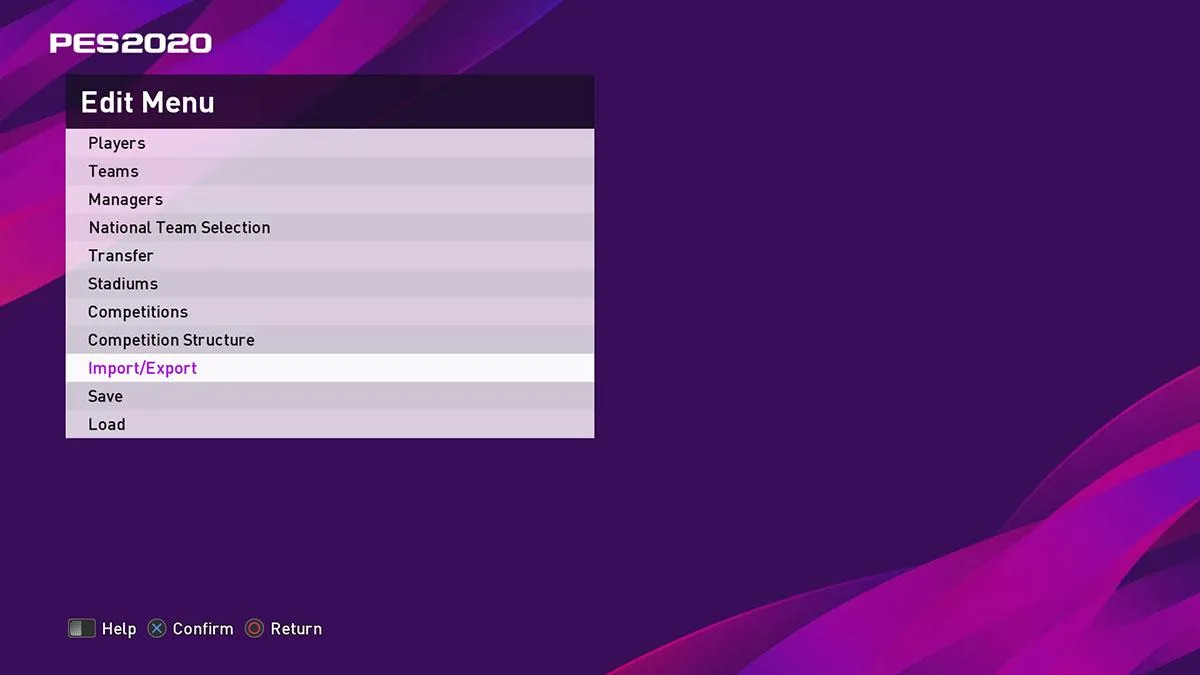
Edit Mode in Pro Evolution Soccer 2020 allows you to customize a wide range of items in PES, including leagues, team details, players and kits. The most popular feature is the ability to import team uniforms and emblems, which lets you add your own flavor to the game, or easily import edit data (Option Files) made by other PES users!
Options Files allow you to directly import the real team names, emblems and uniforms of all the unlicensed Leagues & Teams, making them just as official as the licensed ones.
In this page you find everything you need to know about the PES 2020 Edit mode and Option Files, including how to create and import teams and kits.
PES 2020: Edit Mode Features Overview
With Pro Evolution Soccer Edit mode you can freely customize player names, abilities, faces, as well as team uniforms and emblems, and easily import edit data made by other players.
Edit Players
It is possible to either modify existing players name, skills and motions, or create completely new players from their appearance to every single of their settings.
Edit Teams
You can freely edit team names, emblems, uniforms, managers, squad numbers as well as their home stadiums and many other parameters, or just easily import at once data made from other players.
Edit Managers
Managers name, nationality and image can be edited.
National Team Selection
National teams’ players can be changed to make your dream team and take it to the top.
Transfers
Players can be freely transferred between clubs in the edit mode.
Edit Stadiums
The names of the original stadiums can be edited.
Edit Competitions
Competitions names, emblems and regulation settings can be changed or easily imported from data made by other players.
Competition Structure
Competitions structures can be modified by changing the clubs order in the edit mode.
Import / Export
Teams, Competitions and Images data made by players can be transferred into the game via the “import” option.
Data you created in the edit mode can be stored on external media via the “export” option.
Note: Importing are features available within the PS4 and PC edit mode only. Option Files import is not available on Xbox One.
PES 2020: How to Install Option Files (Import Leagues & Teams)
Here are step-to-step instructions on how to import Option Files & Teams Data into Pro Evolution Soccer 2020.
- Download the edit Option Files from either the PES official website or Options Files that were made by other users.
- Unzip the downloaded file.
- Place all the data from inside the unzipped folder inside a "WEPES" folder in your USB storage device.
- Connect the USB storage device that contains the above data to the PS4.
- Make sure your PES 2020 is updated to the latest Live Update (check "Extras"→ "Apply Live Update")
- Enter the edit mode in PES 2020 from the main menu: "Settings"→ "Edit"
- Select “Import/Export” from the edit menu
- If your downloaded data also includes Leagues & Competitions, first import those by selecting "Import Competition"
- Select the your USB storage
- Check the box of the files that you wish to import (or press "Square" for all files) and start the import process.
- Import the teams by selecting "Import Team"
- Select the your USB storage
- Check the box of the files that you wish to import (or press "Square" for all files) and start the import process.
- After the import process, make sure to Save your data and you are now ready to go!
Note: When playing in Exhibition mode, make sure to turn off the Live Update by pressing R3, otherwise your Edit Data won't be used for Exhibition Matches (the PES Live Update Data would be used instead).
PES 2020: How to Create & Import Uniform Kits

You can find the "Kit format" template that can be imported and used in PES 2020 Edit Mode on the official Konami website.
You can create your original kits image or download kits images made by other users.
- Place all the images you wish to import inside a "WEPES" folder in your USB storage device.
- Connect the USB storage device that contains the above data to the PS4.
- Enter the edit mode in PES 2020 from the main menu: "Settings"→ "Edit"
- Select “Import/Export” from the edit menu
- Go to “Import Images”, and after reading the cautionary message on screen, select “OK”
- Select the type of image you wish to import
- Select the your USB storage
- Select the uniform data you wish to import
- Go back to the edit menu, then to “Teams” and select the team for which you wish to change the uniform
- Select “Strip”
- Select the uniform you want to edit
- Select “Paste Image”
- Select the uniform you imported and apply changes
- After the import process, make sure to Save your data and you are now ready to go!
Pro Evolution Soccer: Option Files Installation Video Tutorial
To browse through all the Clubs and National Teams included in Pro Evolution Soccer 2020, with custom filters and ability to sort them by any statistics, see the complete PES 2020 Teams Database.
